Description
New employees have profiles in several systems, some of which only Accounting personnel have access. Details for each profile setup are outlined below.
Process
- Profile set up in Dropbox
- Receive notice of a new hire from hiring manager. The notice may include only the name of the new hire.
- Find a folder titled “Shell” in the following path: RTH – HR/Employees/Active.
- Right click on the folder and choose “Duplicate.”
- Rename the duplicated file as the new employee name, last name first, followed by a comma, then first name.
- As you receive emails and files for the new employee, you will need to populate the folder with their information.
- Tax Forms
- Forms W-4, OH-IT, and I9 are completed by the new employee and submitted electronically. These files are found in the HR dropbox under TEMP – ONBOARDING UPLOADS.
- Click and drag completed files to the appropriate new hire’s folders.
- Policies and other documents electronically signed through Q-Pro.
- These will arrive via email. Click from Outlook and drag to the appropriate folder. You will need to have one window open for Outlook as well as your Finder window opened.
- Paper folders
- Scan to the appropriate folder.
- Tax Forms
- When the folder is complete with all necessary documents, notify the hiring manager.
- TimeClock Profile set up
- To begin you will need the RTH – Supervisor file from the hiring manager. This will include the role codes needed to set up the new employee’s profile.
- Login to Time Clock.
- Click: Employee/Employee Profiles, then the green box “Add Employee.”
- In the ID field, the new employees ID is the last 4 SSN. Enter that here.
- Enter First Name, Last Name, and Hire Date. Click Next.
- Click the Green Assign button to assign role codes.
- Click the appropriate role codes following the document from the hiring manager.
- Click Next and Finish.
- Under the Information tab, click the plus next to “Company” and choose part time or full time.
- Click the plus next to Other and enter 1111 as the pin. Click Update. Click Save.
- To begin you will need the RTH – Supervisor file from the hiring manager. This will include the role codes needed to set up the new employee’s profile.
- QuickBooks Profile Set up
- The pay rate will be found on the RTH Supervisor document sent from the hiring manager.
- In Quickbooks, open Employee/New Employee.
- Enter First Name first then last name. No comma.
- Enter social security number.
- Enter address.
- Enter pay rates and roles.
- Enter tax information found on the submitted tax documents.
- Enter direct deposit.
- The pay rate will be found on the RTH Supervisor document sent from the hiring manager.
Additional Information
Last edited 6/17/19: ST
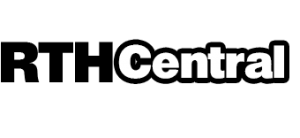
Leave a Reply
Want to join the discussion?Feel free to contribute!