Description
This process explains how to run the employee payroll summary report in TimeClock Plus.
Process
- Login to TimeClock Plus: http://timeclock.rthgroup.com/app/manager/#/ManagerLogOn
- Click on REPORTS in the top green bar.
- Click on Period Reports.
- Ensure that under the Category column that “Payroll” is selected.
- Under the Select a Report column, scroll down and select “Payroll Summary.”
- Scroll up to the top if needed and enter the date range needed for the report.
- Click the grey button to the right that says “Employee Filter.”
- Select Employee ID within the shaded gray column.
- Click Select.
- Select / Deselect the employee(s) needed for the report.
- Click the check mark next to the employees needed.
- You can use the search bar on the top left of the window to find specific employees.
- Click the blue Select button, and then click the blue Filter button in the bottom right corner.
- Click Download.
- Select the type of report needed.
- Click Download again.
- You now have the employee hours report!
Additional Information
n/a
Last edited 03/10/2020 MP
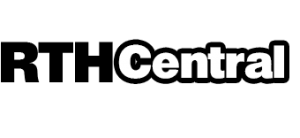
Leave a Reply
Want to join the discussion?Feel free to contribute!