Scope of Use / Description
This process explains the general steps to take when creating/updating a User (manager) profile in TimeClock. Access / permissions will vary by manager and what abilities they need for their specific job responsibilities.
Must know the role codes and employees associated with the manager to fully complete the permissions setup.
Process
- Log into TimeClock Plus
- Click on CONFIGURATION in the green options bar
- Click Users
- Click User Profiles
- Select the User profile
- If the new User profile needs created, create one and link to the employee’s regular account. (See: HOW TO PROVIDE ADMIN ACCESS IN TIMECLOCK process)
- Go to the Employee Access tab and select: “User has access to only specific employees.”
- From there, it will give the option to assign certain employees for the manager to have access to.
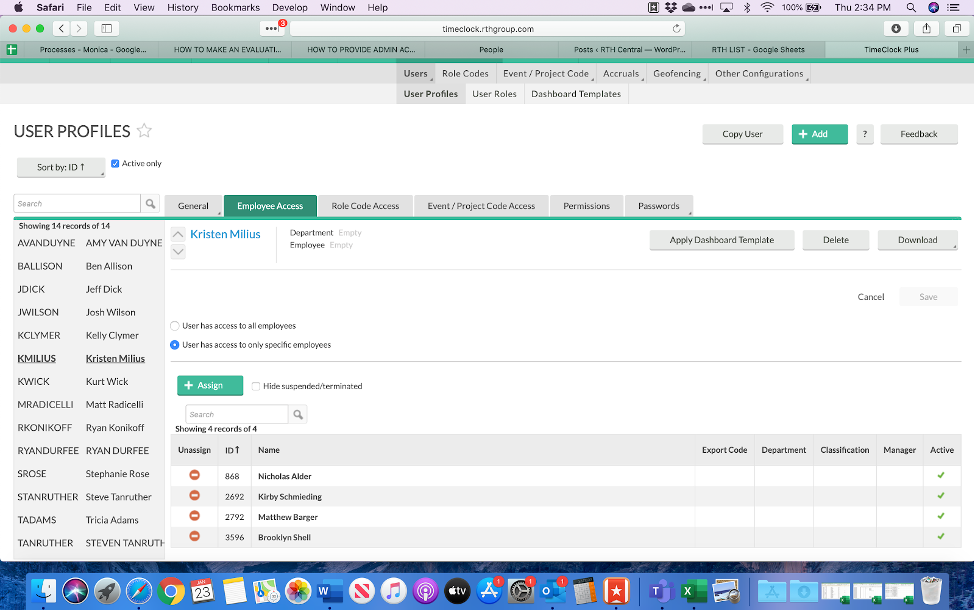
- Next, go to the Role Code Access tab and select: “User can manipulate hours for only specific role codes.”
- From there, it gives the option to assign certain role codes for the manager to have access to.
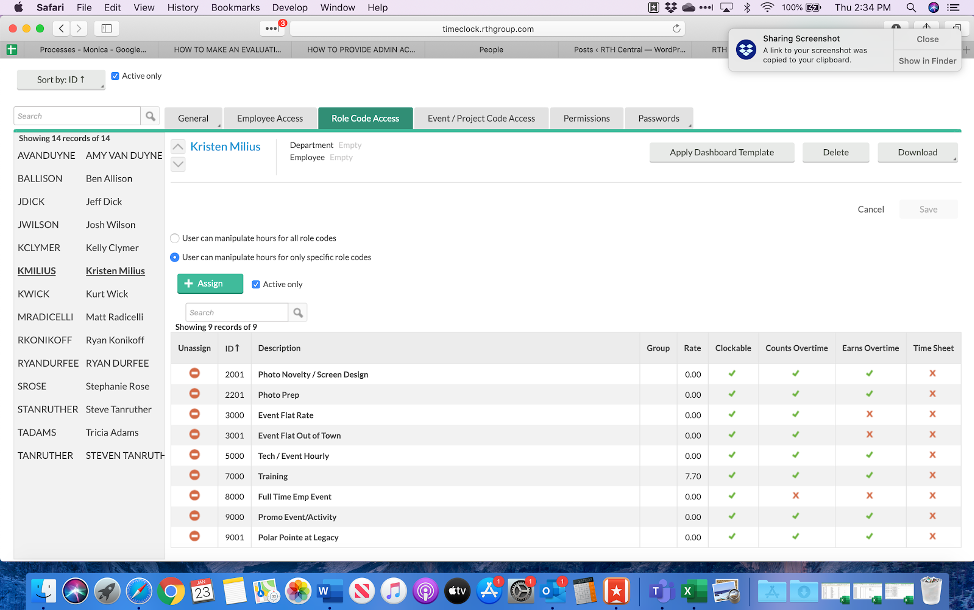
- Under the Permissions tab, select: “Apply specific permissions to user.”
- It will then give you the ability to narrow the access rights.
- Note: there is a key on the right hand side that explains what each symbol means.
- This is important in order to understand the type of access the User has at first glance.
- The first photo below shows what you will see when the above is selected.
- The second photo below shows how clicking the plus (+) sign next to each access right branches out even more options.
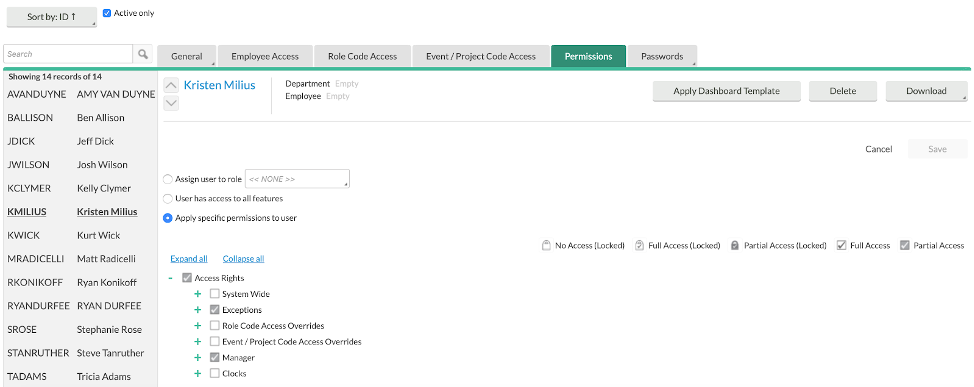
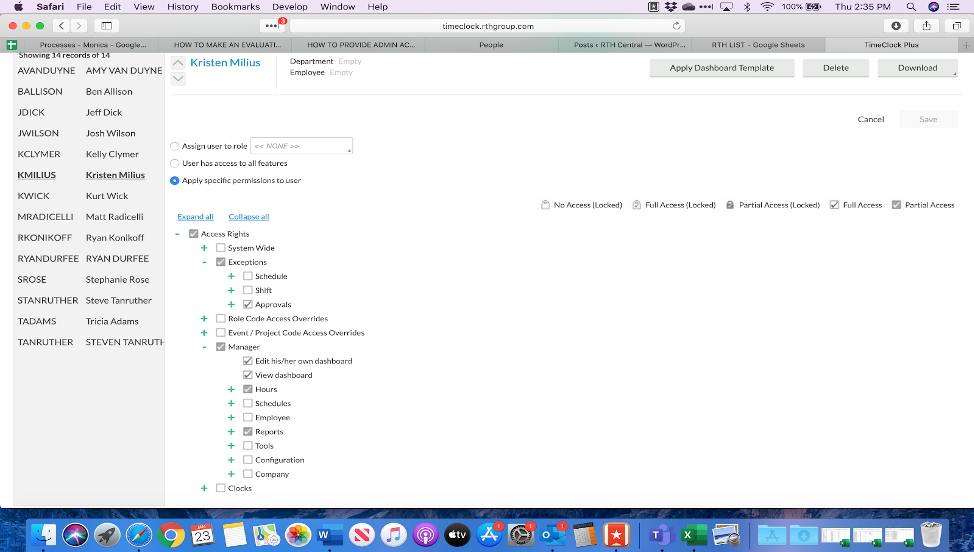
- Below is an example of what TimeClock may look like for a User with restricted access:
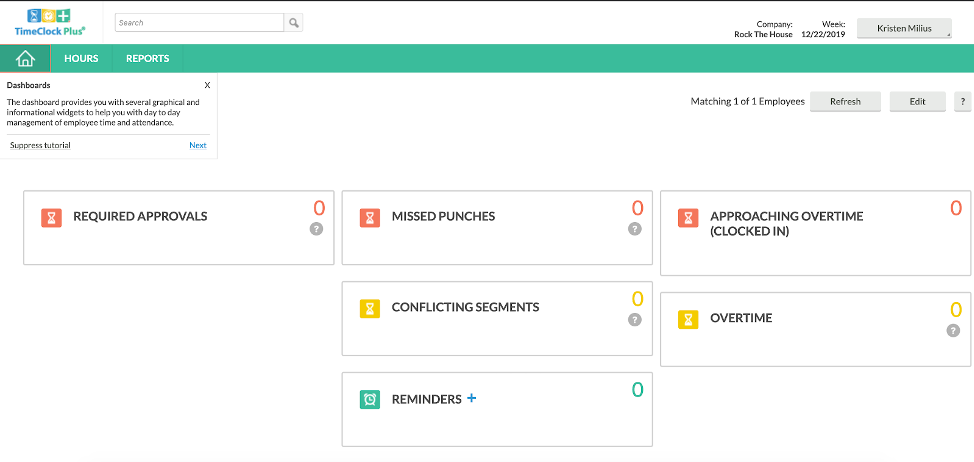
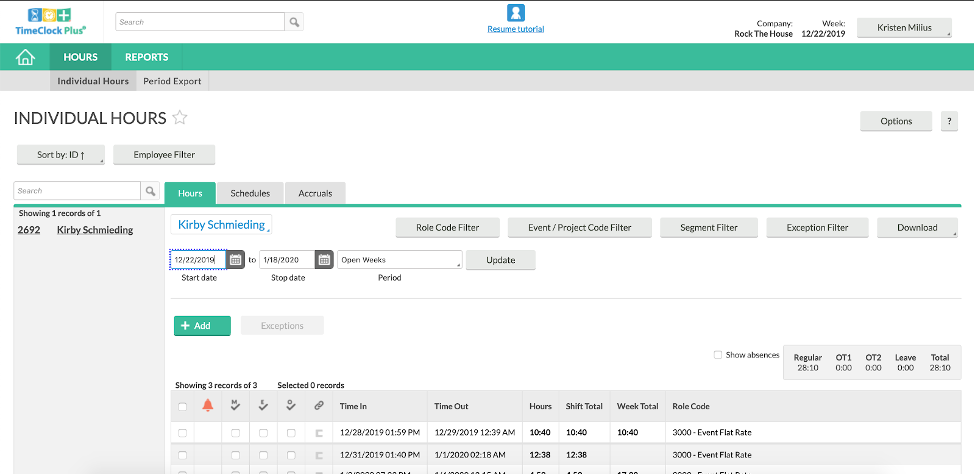
Additional Information
- There is also an option to “create based on…” where you choose another User’s profile to copy the settings for the making of the new profile.
- The employee needs to have access to the Manager login web address, or they won’t have access to the system. This is different than the employee web address: http://timeclock.rthgroup.com/app/manager/#/ManagerLogOn
Last edited 01/24/2020 MP
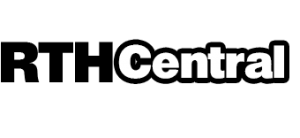
Leave a Reply
Want to join the discussion?Feel free to contribute!