Scope of Use / Description
This process goes through the steps of giving an existing TimeClock employee admin access.
The employee being given admin access needs to first have a TimeClock employee profile.
Process
- Log into TimeClock Plus
- Click on CONFIGURATION in the green options bar
- Click Users
- Click User Profiles
- Click + ADD and a screen will pop up
- Enter their current User ID (IDs in TimeClock are numbers, and the last few of their SSN), First Name, Last Name
- Click on System Access below
- Enter their new password
- Click the blue Add button on the bottom right.
- Once this the New User account is saved, double click on their name in the left column, and in the “personal” field under the “general” tab, you can find their standard employee profile and link the accounts (field is labeled “Employee”)
Additional Information
- Make sure to tell the employee their User ID and new password for them to log in!
- The employee needs to have access to the Manager login web address, or they won’t have access to the system. This is different than the employee web address: http://timeclock.rthgroup.com/app/manager/#/ManagerLogOn
Last edited 10/24/2019 MP
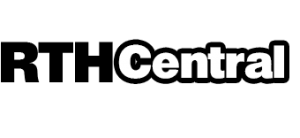
Leave a Reply
Want to join the discussion?Feel free to contribute!